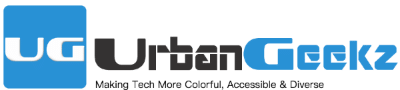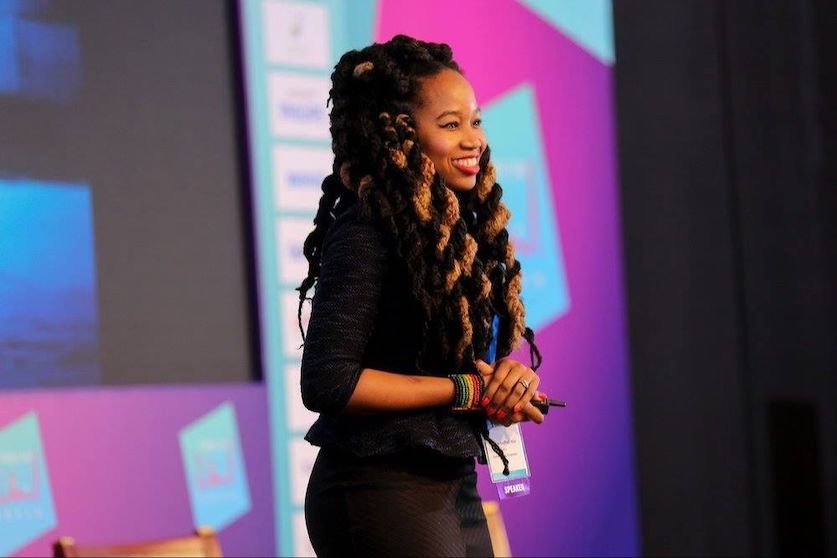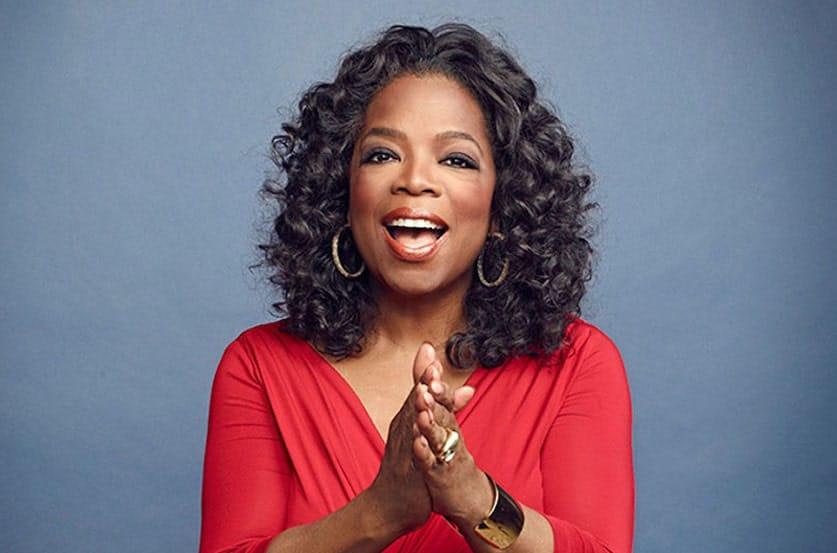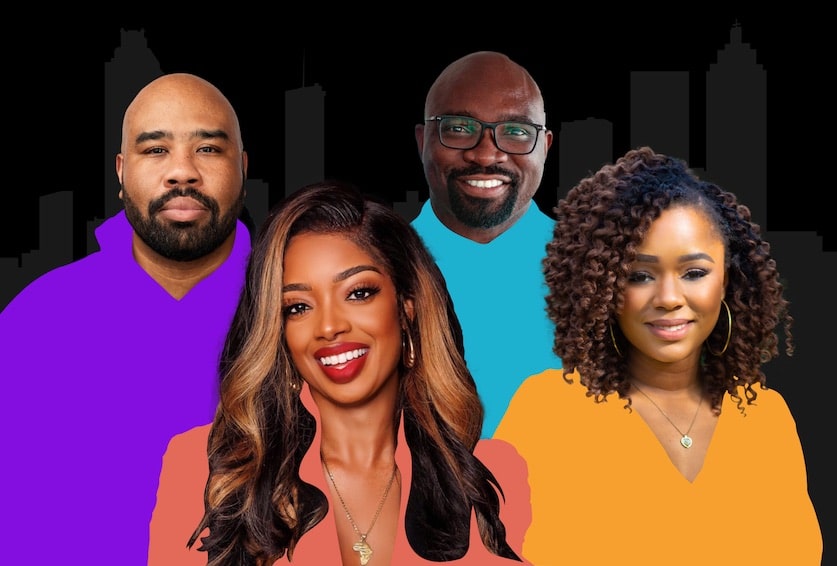Black British Founders Struggle to get Venture Funding, says Report
April 26, 2021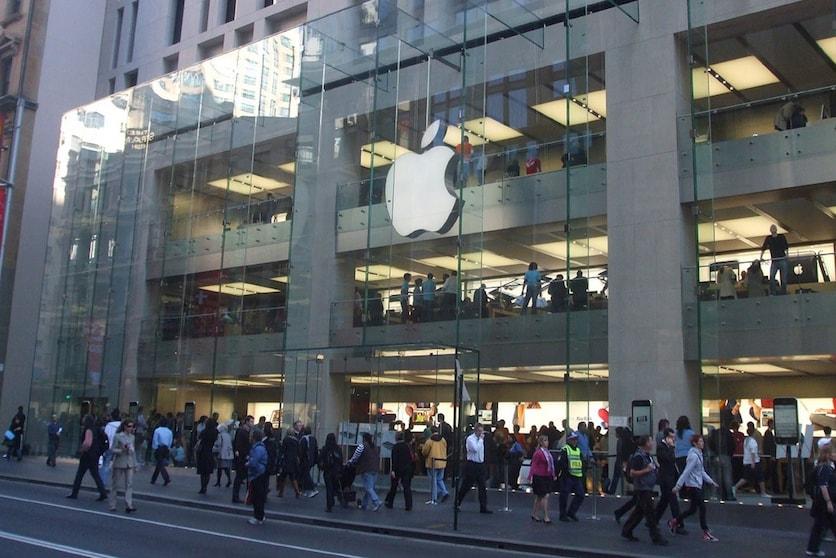
HBCU Leaders Hope Apple’s North Carolina Move Will Boost Tech Diversity
May 1, 2021Picture this: You’re at home sitting in front of your laptop. The virtual meeting you’ve been dreading is here. Why have you dreaded this meeting? You have to present. Project status update. After some introductions, and your talking points at the ready, you’re up. With your camera already on, you turn on your mic.
The following ensues:
You’re so dark on the screen, people can barely see you.
And what people do see is a bottoms-up look at your head.
Not only that, but your image is grainy, like from a convenience store video camera.
You need to do better.
The world is not likely going back to the way it was. Virtual presentations will become more and more commonplace. How do you make them the best they can be? Here are some tips:
1. Get a ring light
A ring light is a must-have. When conducting a virtual presentation, you can take advantage of sunlight during the day by facing towards a window. When the sun goes down, though, that’s when the ring light can be quite handy. A ring light is relatively inexpensive (you can get one for less than $20), and you can set it up so that it is shining towards you. Some even come with a phone adapter to keep your phone stationary while you record. Also, the greater the ring light’s power, the better the light output. To be able to adjust brightness, pick a ring light with a dimmer knob.
2. Consider an external webcam
I have an older laptop with a less-than-ideal built-in camera. When I bought an external webcam, the difference was night and day. External webcams typically have better resolution, providing better video and provide better audio. External webcams often have adjustable lenses that it is easier to get in-focus images and video. Not only that, but because they are external, you can position the camera at different spots.
3. Position the camera properly
So that people see your face, it is important for the camera to be at an optimal height. You don’t want people looking down your nose after all! Ideally, the camera should be just above your eye level and angled slightly downward. If you’re using an external webcam, elevate the webcam by placing it on a stack of books or a tripod, with the webcam almost directly in front of your forehead and tilted downward. If you’re using a built-in webcam, elevate the laptop so that the webcam is at the level of your forehead.
Bonus Tip
Do a technology check before the presentation. Have a trusted colleague log onto the platform (e.g. Google meet, Zoom, Microsoft Meetings) to help you out. Is the audio clear? Can you share your screen? Are the slide transitions working? Check all that out before all the attendees show up.
If you follow these tips, you will have a seamless virtual presentation experience. And no one staring up your nostrils. Happy presenting!
Photo Credit: #WOCinTech Chat