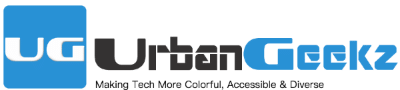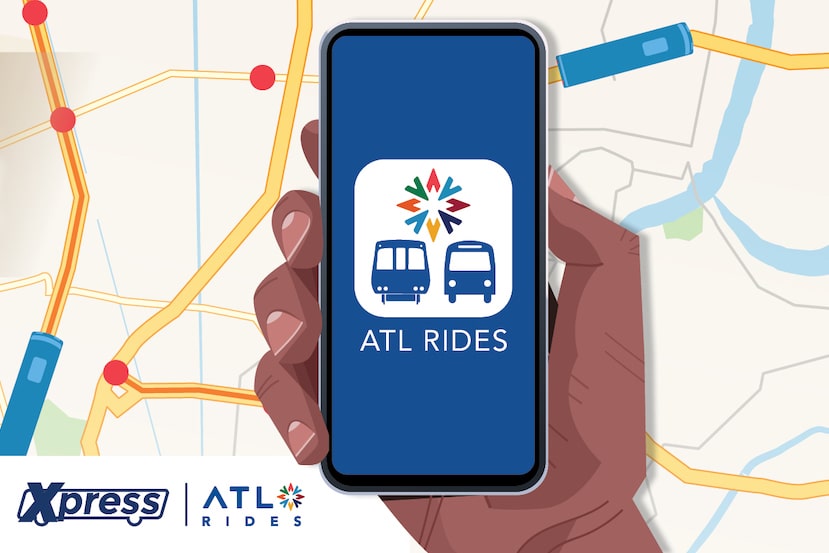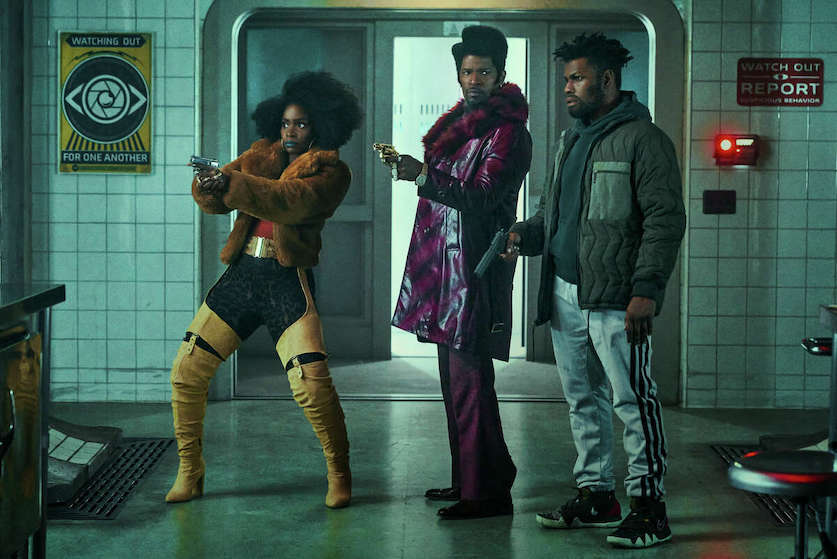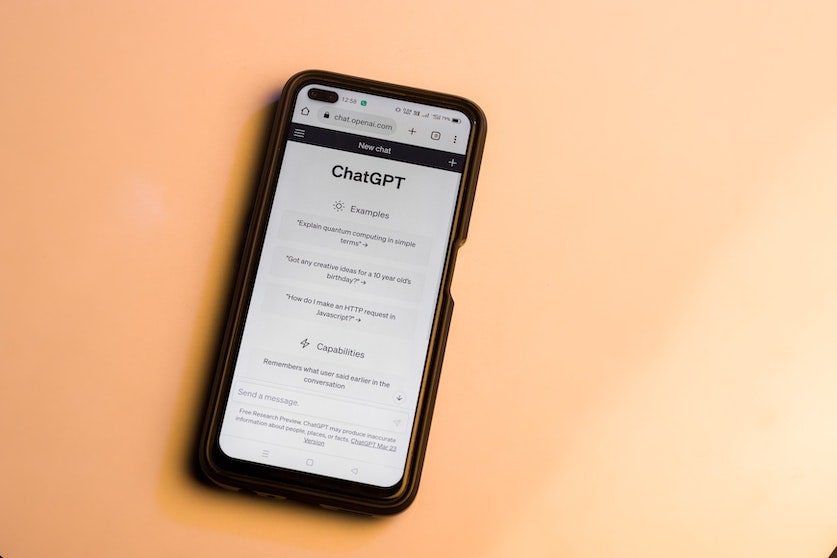20 Diverse Influencers to Watch in 2018
February 22, 2018
How to Take Your Blog to the Next Level
February 26, 2018As most of the computers and laptops in the world tend to be Microsoft and Windows-based, chances are that you didn’t grow up learning how to use a MacBook to its full potential. But as we grow up and earn our own money, many of us jump ship and begin to dabble in the world of Apple and its sleek, stylish, and powerful Macbooks. So, whether you have a new device and are feeling a little lost with how to use it, or have been using Apple for years and just fancy learning a few tricks, you’re in the right place. Here are a few things that you need to know to begin your journey to becoming a MacBook Pro!
Mastering Remote Access
Believe it or not, you can actually access your Mac without having it at hand. Apple has spent plenty of time and effort ensuring that you can actually use your Mac from any other Apple Mac product. This is perfect if you need to get a hold of your files or alter something while you’re away from home. All you need to do is master remote access. For more information and in-depth explanations, you can always find out more at remote access Mac.
Memorising Keyboard Shortcuts
Keyboard shortcuts can save so much time and effort on the users part. The most commonly used combinations tend to be text-based, such as “command” and “I” (for italics), “command” and “B” (for bold), or “command” and “U” (for underlined text). These alone can save stacks of time for anyone who finds themselves typing a lot. But there are so many more shortcuts out there for you to make use of. Take a look at an extensive list here.
Knowing How to Use Special Characters
Whether you are bilingual and tired of copying and pasting special characters, or are using a non-English word as a one-off, it’s always a good idea to learn how to use special characters on your Mac. The key is to take the letter closest to the character you want and hold it down. After a moment, alternatives will pop up. Take e for example. If you press and hold this key, è, é, ê, ë, ē, ė, and ę all become available.
Using the Pop Up Dictionary
Every now and then we’re all confronted with a word that we’re unfamiliar with or do not know the meaning of. Luckily, Apple has kept this in mind and provided a solution: the pop-up dictionary. To load this, hover your cursor over any text on your screen. Then press “command”, “control” and “D” at the same time. The word will automatically highlight yellow, and a definition will open. Perfect!
As you can see, the MacBook really does have some handy features that make it easier and more convenient to use and handle. The best part? As soon as you become used to carrying out these tasks, they’ll become a habit, and you can save plenty of time that would otherwise be wasted manually implementing changes or looking up words.